How to Solve When Google Plus Comments are Not Showing after Template Customization
How to Solve When Google Plus Comments are Not Showing after Template Customization
As a new blogger, in the initial days, I felt very difficult to handle template customization when doing template customization .comments are not showing or displaying that shared by visitors after doing some search in google, I find this below appropriate technique to display comments text after customization of template, so reading this post, you can solve the problem of comments not displayed in blogger.
First, Log in to Your Blogger, click on the Template option, click on the Edit HTML button.
Inside of code press command Control+ F to search the below line
<b:includable id='comment-form' var='post'>
Below the image, you find that line, Just below it
Paste this line of code <div class='cmt_iframe_holder' expr:data-href='data:post.canonicalUrl' expr:data-viewtype='data:post.viewType'/>
After pasting it, remove the <div class “ comment-form” /> </div> block to eliminate the double comment boxes .
Now, save your template and view your blog
Now, you can see comments are displaying below your blog post
Before doing the above Steps, once check your blog whether Using Google + comments are enabled or not, not so, enable it.
Select the comment locations as Embedded
I hope this post will help you to solve comments not showing problems after template customization.
Conclusion
If you know another way How to Solve When Google Plus Comments are Not Showing after Template Customization? Please comment below, or share this article to help others.

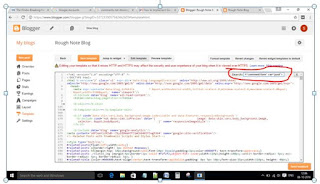
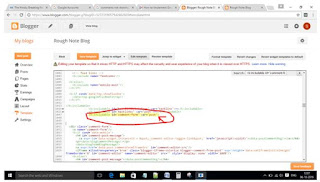
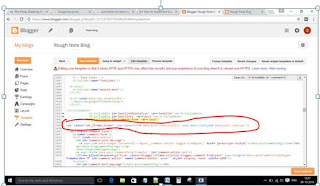
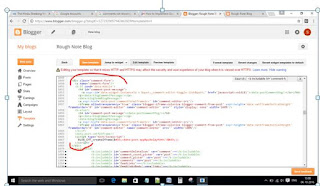

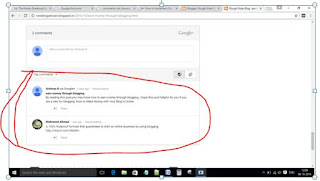







Comments
Post a Comment