How to Allow Guest Operating Systems along with Existing Operating System on Your Windows PC?
How to Allow Guest Operating Systems along with Existing Operating System on Your Windows PC?
Today's Talk ,you can run more than one operating system on your windows PC that means running multiple operating systems on single System is possible using virtualization software which allows you to run other OS(Operating System) within another OS.But your computer should be more powerful enough to run multiple OS's.There are 8 Virtualization software tools available for your windows PC.
How can Use Virtualization software?
These are bunch of programs which run the other OS's within another OS without violating existing Setup Software .Imagine ,you have powerful system that has more memory ,powerful processing capacity ,then you can use Virtual PC Program from Microsoft to run DOS ,Linux and multiple windows tools within windows PC. For Example,you have installed windows 8 64 bit ,along with it ,you can run foreign OS X and Ubuntu side by side.
Even if your computer have upgraded to new OS ,you can use old Operating System with virtual solution to run programs that are not compatible with upgraded OS.suppose if you want to operate same software in different versions ,example Photoshop CS4 and CS5 ,these can be installed in two different OS's to avoid compatible issues.
Downloaded Free Virtualization software Solutions for Windows
1.Windows Virtual PC
Using Windows virtual PC,you can run windows old versions efficiently in windows 7 .
You can see the Programs installed in the virtual operating system at the host PC Start menu, and you can keep them as the default program to control a required file type.
You can get Virtual PC is as Virtual PC 2004, Virtual PC 2007, and Windows Virtual PC.
Windows Virtual PC need hardware virtualization and won’t run on computers that don’t support this.
You can use all USB devices on the host system, They will be working fine even if they are not finding by the host system.
It can run on all editions of Windows 7, but you have to create your own virtual machines ,this is only possible through original Windows installation disk or from previous Windows installation.
It allows the guest operating systems like Windows XP and newer. Other OS's like Linux will be working fine but not officially supported.
Download Windows Virtual PC from here.
2. VMWare Server
This has been huge demand since many years now ,it is free software provided by the VMWare.
This is also one of the free virtualization Software's ,supports all kind of OS's as guests or Hosts .
It is not supported installing 32 -bit Guest OS within 64-bit Host .
VMWare Server has allow the all USB devices and also allow the bridged, NAT and host-only network interfaces.
It is a cross-platform solution designed as a technology alternative for the much more expensive ESX.
VMWare Server has two versions one is 1.x.x which runs with local console and other one is 2.x.x, which runs with a Web console.
VMWare Server available with inbuilt administrative tools package which controls communication between the host and the guest Operating System.
3. VirtualBox 3.0
This is the Oracle’s open source Virtual Software which is free for both enterprise and individual use.
It is working fine for running Linux on Windows, without hardware virtualization in your PC can easily run virtual machines.
VitualBox 3.0 runs on several platforms along with Windows XP and newer, Mac OS X, and present editions of Linux.
It has the Open Virtualization Format which supports all virtual machines as well as supports for virtual hard drives from Windows Virtual PC and VMware.
You can resize the guest Operating System screen according to the VirtualBox window, using scale mode enabled option.
It supports 64-bit guests on computers with a 64 bit CPU and the Guest OS's are Windows NT 4.0 and newer, Solaris, most current editions of Linux.
It comes with extension pack which gives you additional functionality like USB device support, remote desktop connection and PXE (network) booting capability for Intel NIC (LAN) cards.
VitualBox 3.0 puts the guest’s taskbar in your host Operating system desktop, to get interaction with the guest operating system inside your standard host PC desktop.
Download VirtualBox .
4. Microsoft Virtual PC 2007
Microsoft Virtual PC 2007 is The older version of Windows Virtual PC, is a free Virtualization solution from Microsoft, XP and Vista users can easily run virtual machines on their Laptops(PC's).
It operates the all tasks which standard Virtualization software can do. It works on all PC's running Windows XP or newer and you don't need a processor that supports hardware virtualization.
The supported guest OS's are Windows 98 and newer and IBM OS/2 including Linux which is not officially supported.
If you are using windows 7 , it do not have processor with hardware virtualization ,don't worry ,in this case , Virtual PC 2007 is best alternative in XP mode
It can not support USB devices and cannot store multiple snapshots of the Virtual machine.
Download Microsoft Virtual PC 2007 .
5. Microsoft Hyper-V
Microsoft Hyper-V is Alternative for Microsoft VirtualPC and Microsoft VirtualServer.
It has friendly environment with Windows operating systems and part of Microsoft’s own Azure Cloud.
Hyper-V can be installed as a server role In the server versions of Windows . You can use Client Hyper-v to install Hyper-V in various desktop versions of Windows 8, 8.1 and 10.Hyper-V is not available in Home editions of Windows ,instead ,need Pro or Enterprise Edition.
Download Hyper-V.
6. VMLite Workstation
Unique feature of VMLite Workstation is supporting of a 64-bit guest Operating System on a 32-bit host OS. It is a Virtualization tool based on VirtualBox (Open Source).
It operates similar to Microsoft Virtual PC but has some bounding limitations of Virtual PC.
It supports storing of multiple live snapshots of the virtual machine including most of the Virtualization formats used in the organisations like VMDK (VMWare), VHD (Microsoft), VDI (Sun) and HDD (Parallel).
It available with its own version of Windows XP Mode for Windows 7. It similarly provides same functionality as the original Windows XP mode and you do not require any hardware Virtualization.
Download VMLite Workstation .
You have to Register to download the setup file.
7. VMware Player 3.0
VMware Player was released in 2005 as a free tool to run pre-built virtual machines, it is purely desktop virtualization solution that allows you to create, manage, and run virtual machines.
It can be run on Windows XP and newer, and present editions of Linux. It allows 64-bit guests like Windows ,Linux ,Windows 95 and newer, DOS, Solaris, FreeBSD, and Linux.
It allows virtual machines from all VMware products, Windows Virtual PC and Virtual Server, and Symantec backup and recovery images.
It has a unique feature which is Unity mode that run programs from a virtual machine alongside programs running on your main OS.
You can start applications in the virtual machine through a program menu that appears above your standard Windows start menu.
It supports all USB, Parallel, and Serial port devices connected to the host system.
It is user friendly to install and use.
It does not allow you snapshots or folder sharing.
Download VMware Player 3.0 .
Download VMware Player 3.0 .
The Most Recommended Programs for Advanced Windows Users:Computer Tips
How to Restore Permanently Deleted Files and Photos in windows 10
How to Restore Permanently Deleted Files and Photos in windows 10
How to Fix Blue Screen Death Error When Updating to Windows 10
How to Recover a Permanently Deleted Files Without Help of Software on Windows 7, Windows 8 and Vista
How to Recover a Permanently Deleted Files Without Help of Software on Windows 7, Windows 8 and Vista
Allow Guest Operating Systems along with Existing Operating System on Your Windows PC,Virtualization software solutions allows Multiple OS's in Single System,run one operating system simultaneously within another operating system, Operating System,Windows,PC,Guest,Host,run and install two operating systems on one computer at the same time.

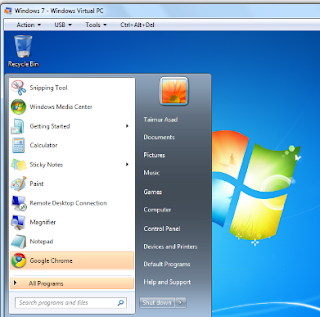
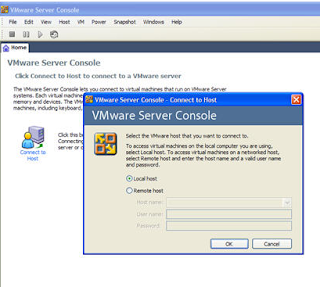
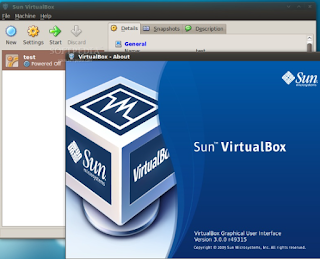
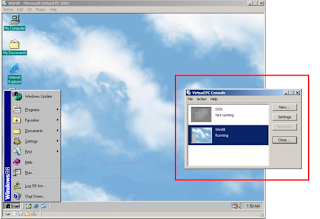
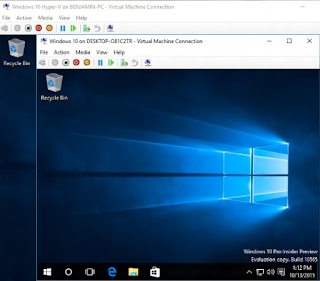
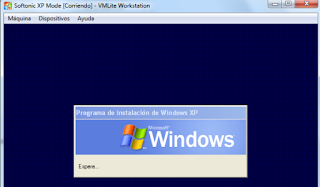
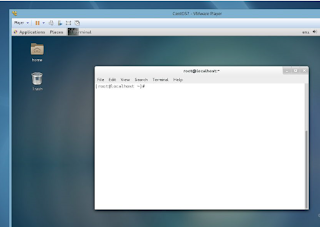






Comments
Post a Comment