How to Encrypt(lock) Hard Drive in Windows 8 using BitLocker
How to Encrypt(lock) Hard Drive in Windows 8 using BitLocker
Dear friends as we all know ,in old days ,we will preserve our all important documents in the paper mode safely ,since digital boom ,now we are storing all docs in PC drives or in mobile Wallets .Keeping our docs in hard drives easy , but protecting them from hacking is important to maintain our privacy and beyond that. from large websites to small websites ,credit cards and social media accounts can be hacked at any time so that if you have more important docs stored in the Windows Drive ,then immediately lock or encrypt it to prevent any unexpected issue.
What is BitLocker
BitLocker is a full disk encryption Tool Added to Windows Vista and later versions. It is designed to protect data by providing encryption for entire Drives.
Download BitLocker Tool.
Follow These Below Steps to Encrypt Hard Drive Using BitLocker
From your Windows System,Go to Control Panel and Click on it.
Select Small Icons Button and click on BitLocker Drive Encryption Feature.
OR
Select the Drive which you want to encrypt ,Click on the Manage Tab ,then Choose BitLocker.
Now enter the Password and Confirm it and Click on Next Button
You can Save the Recovery Key to the USB Flash Drive ,for this ,Select USB drive and Click on Save.
Now choose Encrypt Entire Drive Radio Button and Click on Next Button.
Now encryption starts ,after some time ,it will be completed.
Now ,you can see the Bitlocker Encrypted Drive from the Below Image.
Now ,we have successfully finished the encrypting Hard Drive in Windows 8 Using Bitlocker.
Encrypt(lock) Hard Drive in Windows 8,Hard Drive ,Windows,BitLocker,Install,Enable,Encryption.

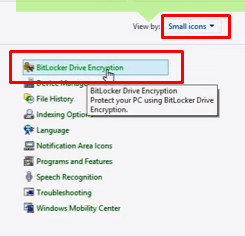
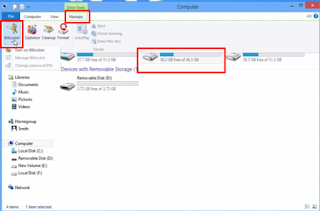
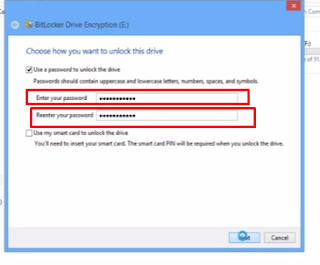
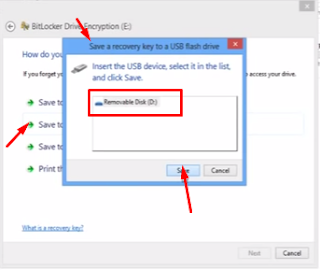
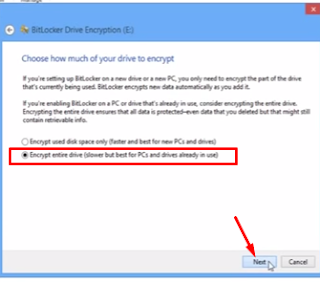
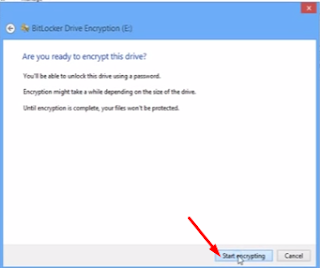
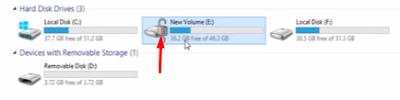






Comments
Post a Comment