How to Add Non Gmail Account to Gmail App on iPhone, iPad & Android
How to Add Non Gmail Account to Gmail App on iPhone, iPad & Android
Are you using Gmail and Non Gmail Account like Yahoo and Others ,using both on different Apps pain you ,do not worry ,here Gmail App provides you feature ,using which You can add non Gmail Account and You can Switch between Both Account and also You can remove it when you do not want it.
Add another email account for the Gmail app
Read and send emails from Yahoo, Hotmail and other email addresses using the Gmail app instead of forwarding your emails.
What you can do with your non-Google address
You can use many Gmail features like Google Accounts:
 |
| How to Add Non Gmail Account to Gmail App iPhone, iPad & Android |
Search for emails by sender, subject or other standards.
Move email to folder.
Android
You can read and send email from most email addresses using the Gmail app on Android, including Yahoo and Hotmail. Instead of forwarding your emails, you can add this account to your Gmail account.
Add or delete your account
You can add accounts from Gmail and other accounts to the Gmail app for Android.
Add an account
Open the Gmail Gmail app on your Android phone or tablet.
In the upper left corner, touch the menu.
On the right side of your username, touch the down arrow key.
Touch Add Account.
Select the type of account you want to add.
If you use Office 365, select Exchanges and Office 365.
If you work from Outlook for Windows or check school emails, select Outlook, Hotmail, and Live.
If you do not see your e-mail service, select the other.
Follow the steps on the screen to add your account.
Remove account
Open the Gmail Gmail app on your Android phone or tablet.
In the upper left corner, touch the menu.
On the right side of your username, touch the down arrow key.
Touch Manage accounts.
Touch the email account you want to delete.
Touch Remove Account.
Add an account on iPhone and iPad
You can add Gmail accounts and other accounts to your Gmail account.
Make sure you have downloaded the Gmail app.
Open the Gmail Gmail app on your iPhone or iPad.
In the upper left corner, touch the menu menu.
On the right side of your username, touch the down arrow key.
Manage accounts, then click Add account.
Select the type of account you want to add.
If you use iCloud accounts, @ me.com or @mac.com, you must enter specific application settings and password.
If you work from Outlook for Windows or check school emails, select Outlook, Hotmail, and Live.
If you do not see your e-mail service, select the other.
Follow the steps on the screen to add your account. If available, try Gmail to get Gmail features like spam protection and email categories with your additional account.
Delete or Switch between accounts
Remove account
Open the Gmail Gmail app on your iPhone or iPad.
In the upper left corner, touch the menu.
On the right side of your username, touch the down arrow key.
Touch Manage accounts.
Disable the account. To remove it completely, tap to edit, and then tap Remove.
Switch between accounts
Messages in the Gmail account are unique to each account.
Open the Gmail Gmail app on your iPhone or iPad.
In the upper left corner, touch the menu .
To see other accounts on your iPhone or iPad, touch the down arrow to the right of your username.
Touch the account you want to use.
Unsubscribe From All Email Subscriptions in Short Time and to Reduce Spam
How can You Stop Someone Else from Using Your Gmail Account?
How to Recover My Disabled Gmail Account
Blogger Login Google Account
How can You Stop Someone Else from Using Your Gmail Account?
How to Recover My Disabled Gmail Account
Blogger Login Google Account
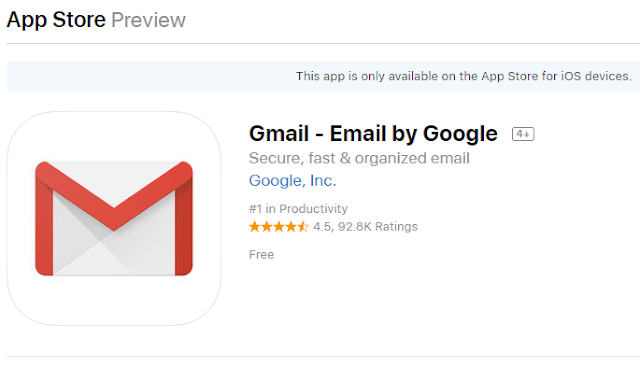






Comments
Post a Comment