How to Create Label and sort messages with filters in Your Gmail
How to Create Label and sort messages with filters in Your Gmail
What is Label and sort message? and how to Categorize your Gmail Messages with Filter option?.
Daily you can receive more than 500 emails which you do not need to open and read but later you would have read important messages to which you can create filter and sort them based on preferences .
If you're sending someone an important email, find out when they opened it by setting up a receipt read.
Automate incoming messages with Gmail filters.
Create a filter to sort your email
In the search box at the top, click the down arrow at the bottom.
Enter your search criteria.
At the bottom of the search window, click Create filter.
Check the Send template box and select a template.
Click Create filter.
Automatically apply labels to classify incoming messages, such as customer feedback or project-related messages and other your own interests.
Do you get messages you don't need now, like forum posts or newsletters? Allow Gmail to automatically archive them so you can keep a mailbox clean and read them later.
Report VIP email.
Archive notifications.
For tips on applying simple filters, see Gmail filter ideas.
Automatically label and sort incoming messages
In the search box at the top, click the down arrow at the bottom.
Enter your search criteria.
At the bottom of the search window, click Create filter.
Check the Send template box and select a template.
Click Create filter.
More Tips:
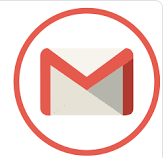






Comments
Post a Comment