How to Share iPhone or Android Screen on Skype Mobile App?
How to Share iPhone or Android Screen on Skype Mobile App?
Screen Sharing on Skype
You can share your screen with an audio or video call on Android (6.0+), iPhone, iPad, Linux, Mac, Windows, Web and Skype for Windows 10 (version 14).
How do I enable screen sharing with my Skype call?
Make sure you're using the latest version of Skype and start sharing your screen with your call:
On Desktop and Web: Select the button for screen sharing. (Screen sharing with Skype for the web is only available in Chrome.)
If you're using Skype for Mac on MacOS 10.15 (Catalina), Skype needs access to the screenshot in Mac system settings to share your screen on the call.
You receive a Skype notification that takes you to Settings or you need to provide Skype access to screenshots in Mac OS Catalina system settings.
Go to Mac System Settings> Security & Privacy> Screenshots and give access to Skype.
If you want to share your smartphone screen to help fix your phone, you must use the remote control app or send a screen recording. Now you can use the Skype app to easily share your iPhone or Android screen.
On Android - Tap the More button, and then the Screen Sharing Button.
On iPhone and iPad - Press the More button, and then the Sharing Screen Button. In the confirmation window, select Skype, and then start the broadcast.
How to share your iPhone screen on Skype Mobile App
Screen sharing on your iPhone or iPad is slightly different. The Skype app uses the screen recording and streaming feature that was first introduced in iOS 11.
Open the Skype app on your iPhone or iPad and navigate to the conversation where you want to share the screen. Click the video call button on the top toolbar here.
Click the video call button on iPhone
After the video call starts, click the three-dot menu button.
On the iPhone call screen, tap the Menu button
Select the "Share screen" option here.
Tap the Screen Sharing menu on iPhone
The full-screen overlay is displayed on the screen and informs you about the streaming function. You will see the Skype app listed. Press "Skype" to select it, then click the "Start Streaming" button.
Select Skype and then click the Start Streaming button
In the upper left corner (or in the red bar on the screen for older iPhones and iPads) you will see a red pill. This means that you are now sharing your device's screen. If it doesn't work the first time, please stop sharing the screen and try again.)
You can now navigate to other applications and Skype will record your screen and share your part with the caller on the other end.
When you're done, return to the Skype app and click the "Stop Sharing" button. Alternatively, you can also press the red pill button in the upper left corner of the screen.
Click the "Stop Sharing" button on iPhone
If you want, you can go back to the menu and share your screen again. When you are finished, press the red End Call button to end the video call.
With this built-in feature called screen capture, you can capture your iPhone or iPad screen directly.
How to share your Android screen on Skype Mobile App
Open the Skype app on your Android smartphone and make sure you're running the latest version (works on Android 6.0 and above). Before you start, you need to give the app permission to access the audio and video recording capabilities of your device.
Now navigate to the conversation you want to share with your screen and click the "Video Call" button.
Click the video button to call.
When the call is received, the video call interface you know will appear. Here, press the three-dot menu button in the right corner.
Tap the Menu button on the Android Call screen
Now select the “Screen Sharing” option.
Tap the Share button on Android
Android asks if you want to share your screen with the Skype app. Here, press "Start Now". If you don't want the application to ask you every time you use this function, select the "Don't ask again" box.
Tap Start from the popup window
The screen swap begins. You can exit the Skype app and go to the app or screen you want to show the person at the other end of the call.
When you're done, go back to the Skype app and then hit the "Stop Sharing" button at the top of the screen to avoid sharing.
Tap on Stop Sharing
If you wish you can either continue the call or press the red "End Call" button to end the call.
Share your screen during an audio or video call in Skype Mobile App on Android (6.0+), iPhone, iPad, Linux, Mac, Windows, Web and Skype for Windows 10.
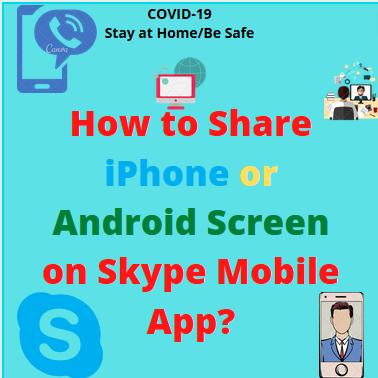
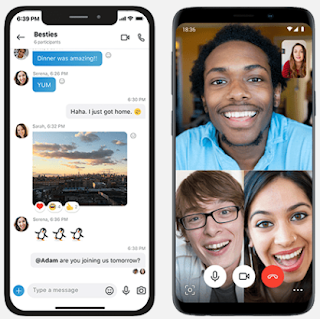
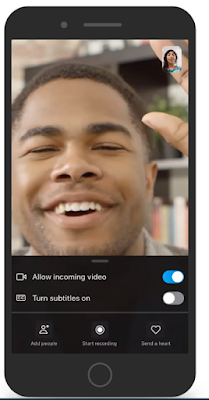
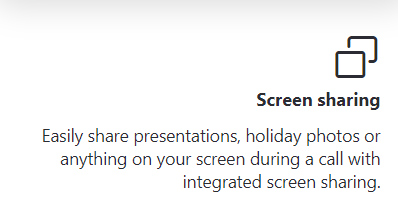






I admire this article for the well-researched content and excellent wording. as we provide iPhone Repair Service at affordable prices. for more info visit our website Buzzmeeh.com
ReplyDeleteHi, I want to express my gratitude to you for sharing this fascinating information. It's amazing that we now have the ability to share our thoughts. Share such information with us through blogs and internet services.
ReplyDeleteVisit site
Thanks for giving the information. This blog is very helpful. I learned a lot from this I hope you will keep sharing such information in the future also.
ReplyDeleteGoogle nummer
This information is very useful and good. I learned a lot from this, I hope you keep sharing such information. thank you
ReplyDeletevisit site.
I want you to keep providing such information, I learned something out of your knowledge, I hope to keep sharing such information thank you.
ReplyDeletevisit site
You must utilise the remote control software or submit a screen recording if you wish to share your smartphone screen to assist with phone repair. You may now quickly share your iPhone or Android screen using the Skype app.
ReplyDeleteGmail Bellen
Bedankt voor het geven van de informatie. Deze blog is erg handig. Ik heb hier veel van geleerd en ik hoop dat u ook in de toekomst dergelijke informatie zult blijven delen.....................PayPal Nederland
ReplyDeletePeople find it hard to stay committed again. It’s becoming a difficult thing. Getting information & data you need is quite not a big deal. Sometimes the truth needs to be unveiled by whatsoever means necessary. The latter of the case should always be reckoned with, of which it would be known eventually what would be the data at hand afterwards. definitely contact kelvin! he would do justice on this intercepting with wares and you will have me to thank later. I finally caught my partner red handed with his help... he also have refund policy if you wish not to go further with your job. Contact him via Email; kelvinethicalhacker@gmail.com, or call +1(341)465-4599. Tested and trusted
ReplyDelete