How to Type Email in Different Languages in Gmail
How to Type Email in Different Languages in Gmail
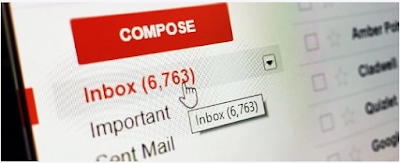 |
| How to Type Email in Different Languages in Gmail |
Type the email in several languages
Use Google Input Tools to type different languages so you can communicate with international teams or customers through Gmail.
Types of input tools
Handwriting input words: Write words directly with the mouse or trackpad.
Transliterated: English Type the languages phonetically into the English alphabet and appear in their correct alphabet.
Input Method Editor (IME): use the keyboard with the Latin alphabet to convert keystrokes into Asian characters.
Arabic Virtual Keyboard :Use a native on-screen keyboard for languages such as Arabic, Hebrew, Thai and Korean.
Tired of typing the same answer every time someone sends you a simple question?
Write your answer once and save it with the predefined answers. Then, set up a filter with information that contains keywords or content.
You can use Gmail to automatically reply to messages that meet your criteria with a saved reply.
Automate replies to regular messages
Automate answers to customer questions about opening hours, locations and other general information.
If you receive a technical support email, Gmail automatically forwards it to the right person and sends a confirmation message to the customer.
Are you receiving Google Calendar replies you don't want in your inbox? Allow Gmail to automatically filter mailboxes and keep them clean.
When you send an emergency email to find out if your employee has read the mail, set these settings in Gmail.
If you send an important email to someone, find out when they open it by setting the read receipt they have read.
The read request is sent to each recipient in the To and CC fields, but not to the recipients of the CCN field, the mailing list or the alias.
You can receive more than 500 emails a day, but you don't have to open them immediately, but if you want to read some important messages later, you have to create filters to sort them by assigning labels.
What is the labeling and sorting message? And how do you classify your Gmail messages with a filter option?
Enable input Language tools
In Gmail, click Settings.
On the General tab, scroll down to the Language section.
Click Show all language options and check the Enable input tools box.
In the Input Tools window, double-click the All Input Tools field to select the desired input tool.
The tool automatically switches to the Selected input tools field.
Click OK.
At the bottom, click Save Changes.
Tip: When you start the input tool, click the keyboard to turn it on and off, then click the down arrow to switch between the tools.
More Tips:






Comments
Post a Comment